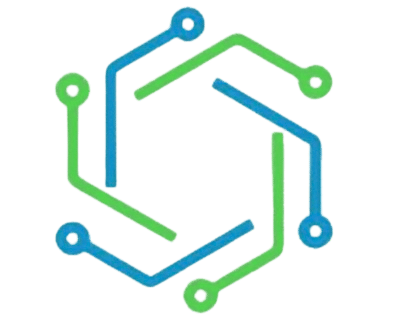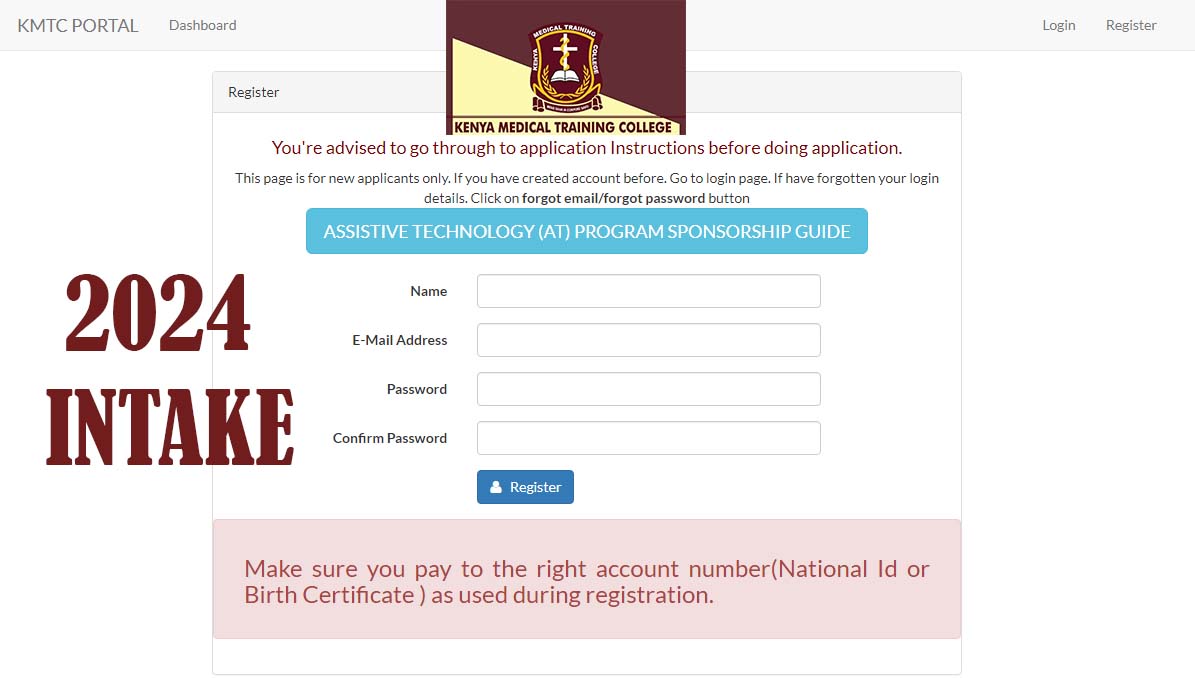KMTC Admission Portal 2024 – kmtc.ac.ke admission Portal Login
The kmtc.ac.ke admission portal login has been opened and students can register and apply for their preferred courses.
KMTC has 74 campuses across the country. The campuses are spread over 44 counties out of the 47 counties in the country. Students have over 90 courses to choose from on the portal.
KMTC Admission Portal
The KMTC Admission portal allows you to Sign up and Fill in the admission application.
Here is how to apply for your KMTC course for the March 2024 intake.
Application Requirements
Here are some of the requirements on the kmtc.ac.ke admission portal login
- Mean grade of C for the diploma course along with relevant combination subjects.
- Mean grade of C- for certificate course along with relevant combination subjects
- Your documents should be scanned and less than 2 MB in size.
- Only apply for the courses you are qualified for.
- Have all the needed documents (school certificates, National ID, birth certificates, etc.)
How to Apply
The kmtc.ac.ke admission portal login allows you to access the dashboard, enter your personal details, and apply for courses. Here are the detailed and simple steps to follow:
Create Account
To access the kmtc.ac.ke admission portal login , you’ll have to register with your details. Ensure you have the following documents right with you:
- Working email address
- Phone number
- National ID/Birth certificate
- KCSE certificate/ result slip
- Disability certificate if applicable
- Contact information (street address, P.O. Box, etc.)
- Next of kin details
Once you have the above documents, head over to the KMTC portal and begin your registration process
- Enter your full name
- Next, enter the email address
- Enter your password (a combination of lower case, upper case, special character, and numbers)
- Confirm your password
- Click Register
Now, you have just completed the first step of registration. Don’t forget your login credentials, save them somewhere or write them down.
In the second step, you will need your personal details (the documents needed to complete your registration process)
- Enter your first name, middle name, and last name (exactly as indicated on your National ID)
- Choose your nationality from the drop-down menu (KMTC is open to all nationalities)
- Enter the country of examination (this is where you sat for your O-level exams)
- Enter your National ID number. If you’re under 18 years old, enter your birth certificate number
- Select your gender from the drop-down menu
- Enter your date of birth, as written on your National ID or birth certificate
- Select your county from the drop-down menu (This is where you reside or sat for your exams)
- Enter the Sub County and constituency
- Enter the year of examination (e.g. 2021, 2022, etc.)
- Enter your index number in full (e.g. 20241002001) entering the last three digits of your index number will return an error.
- On the disability assessment, click yes if you’re disabled or No if you’re not.
- Next include the class of your disability, whether physical or mental. Physical disabilities include hand or leg amputation while mental disability includes psychotic disorders, PTSD, etc.
- After selecting your disability class, type the nature of the disability. Please note that you can include when you got the disability and the disability card number.
- Click next to move to the next stage
The second stage is about your contact information
- Enter your postal address (e.g. 34) followed by the postal code (e.g. 00100 for GPO)
- Next, enter the town of your postal address (Nairobi, Nakuru, Mombasa, etc.)
- Enter your phone number followed by an alternative phone number (parent or guardian`s phone number)
- Click next to proceed to the third stage
- The third and final stage is submitting details about your next of kin (parent, guardian, brother, or sister)
- Click submit to upload your details to the KMTC portal
You will be redirected to the dashboard with “Account Created Successfully in red Arial font”. If you skip any step, you will not be redirected to the dashboard.
Kmtc.ac.ke Admission Portal Login
To log in, head over to the Kmtc.ac.ke admission portal login
- Enter your email address and the password you created
- Click on log in.
If you’ve forgotten your email address or password, click on forgot your password or email respectively
Application
After you have logged in, you’ll be able to see the steps you have completed on the “Quick Links”
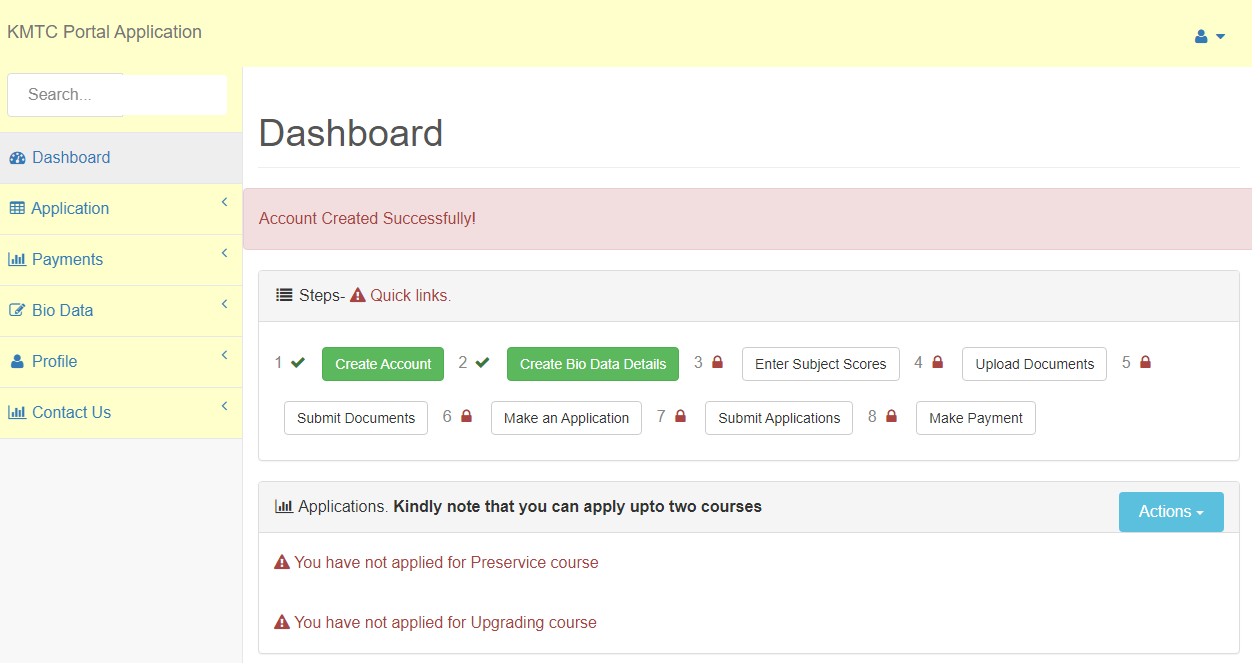
- The steps completed will be “create account” and “create bio data details”
- The other six steps are incomplete and you’ll have to fill them.
- We will start with the third step which is entering the subject score. Click on the link
The subject score category has three steps
Step One: Filling Data for the Subjects Done
Here, select your grade from the drop-down menu in every subject. If you didn’t do the subject, simply click on “I didn’t do”
Ensure you give the correct scores as indicated in your certificate or result slip
Click next to proceed to the next step
Step Two: Data for Extra Subjects
Here, you have extra subjects such as metalwork, physical sciences, and geography.
If you did any of the subjects, please select your grade from the drop-down menu. If you didn’t do the subjects, click on “I didn’t do”
Once you’re done, click on next to proceed to the next step
Step Three: Data on Mean Grade and Technical Subjects
- Here, you will enter your mean grade.
- Next, you’ll see technical subjects such as electricity, technical drawing, building construction, woodwork, etc. enter the grade you scored.
- Click submit once you’re done.
You will be redirected to the dashboard where you’ll see “scores saved successfully”
The next step is uploading your documents
Please NOTE: you can skip this step as KMTC said that they will be verifying documents on admission.
- Ensure your documents are less than 2 MB
- Upload your KCSE result slip or certificate
- Upload your leaving certificate
- Next, upload your ID front and back and click submit.
Move to the next step of making an application
- Select the level you want to study from the drop-down menu (Certificate, Diploma, Higher Diploma, or short course)
- Next, select the academic calendar (2023/2024)
- Finally select your intake (March, May, September, etc.)
- Click next to proceed
- The next step is selecting a short course
- Select your short course from the drop-down menu
- Select your preferred campus from a list of 74 campuses
- Select enrollment month (short courses can be enrolled in every month unlike the main course)
- Select your highest academic qualification
- Finally, choose from the drop-down menu on how you knew about KMTC
- Click on Submit Short course
- You will be redirected to the dashboard. You can choose to reject or submit on the course you selected.
The next step is to make payments and submit the application for further processing
After some time, KMTC will send your admission letter together with the requirements to your account if you qualified for their courses in your application.
KMTC has the right to post you on any of their campuses.
Contact KMTC
The kmtc.ac.ke admission portal login may not go as smoothly as required. If you come across any hurdles or errors during your application, ensure you contact KMTC as soon as possible through the following addresses:
- Tel: 020-2725711/2/3/4, 020-2081822/3, 0737-352543 / 0706-541869
- Email: info@kmtc.ac.ke
- www.kmtc.ac.ke
- P.O. Box 30195-00100, Nairobi.