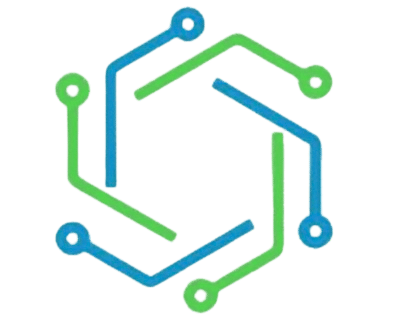NCBA Kenya Internet Banking Sign up – Hard/Soft Token Activation, Registration Guide 2023
New to NCBA Internet banking? Know all about the new user sign-up process and token registration. This is the only detailed guide that guides you towards hard & soft token registration. Let’s get started.
NCBA Online Banking
A lot of people in Kenya don’t know about Internet Banking. If you are among them, then it is time to learn about NCBA Internet Banking services. Signing up for an Internet Banking account at NCBA will give you access to exciting offers and privileges that can help you keep your finances running smoothly.
This article contains all the essential details on how to sign up for NCBA Internet Banking in Kenya and enjoy its many other benefits.
Benefits of NCBA Internet Banking Kenya
The benefits of using this service include the following:
➡️ Easy account management
You can view your account balances and transaction history, pay bills and manage your money right from the comfort of your home or office. This is a great way to track your investments as well as keep an eye on your spending habits.
➡️ Accessibility
Online banking is available 24/7 so you can log into your account whenever you want. You can also use any device that supports web browsers, so you don’t have to worry about compatibility issues like those with mobile phones.
➡️ Multiple devices
Online banking is available on all NCBA Net Banking devices. You can access your account from any device that has an internet connection and a working browser. This includes computers, laptops, tablets, phones, and other mobile devices.
➡️ No Queuing
The best part about NCBA Internet Banking is that you can open a bank account without queuing for hours in the bank. You will receive a text message within minutes of opening your account, allowing you to proceed with the process.
You will also be able to pay your bills online from any internet-enabled device, including your smartphone or tablet. It’s easy, convenient and hassle-free!
How to Register for NCBA Online Banking
Step 1: Go to www.ncba.co.ke and choose internet banking.
Step 2: Locate the sign-up button on the Self-Service Portal (SSP) at the bottom of the page.

Step 3: In the sections below, input your NCBA bank account details followed by the mobile number you supplied when opening your account. Submit for verification.

Step 4: Your registered mobile phone number will receive a text message containing a One Time Pin (OTP). To authenticate registration, enter the OTP on the screen below and hit submit.
Click the “resend” ability to request the system to send the OTP again, or call our Contact Center at 0711-056444 for more help, In case you have not got the OTP text through the registered number.
Step 5: An email sent to the registered address will be used to notify you of your successful registration. The email will include instructions on how to download and activate an HID-approved token, as well as the log-in information.
Don’t Miss – 20 Best Loan Apps in Kenya
NCBA Token Registration 2023
First Time HID Approve Token Registration
- Visit the Official APP store or google store to download an HID Approve Soft Token App.
- You can also download a PC token on your personal computer using this link http://ncbagroup.com/personal-banking/personal-banking/internet-banking-solutions/
Register your token
Once you download a soft token, select the Token Registration tab on the SSP portal on the website or follow https://portal.ncbagroup.com/SelfServicePortal/enrol-view-name

- Enter a One-Time-Password (OTP) that is sent to your registered mobile number or email address and Go For it. Incase you do not receive the OTP, click Resend or call the bank for further assistance.

- Register Token –
To Register a Hard Token, select Hard Token, input the serial number of the hard token and Go For It. The hard token Serial Number is indicated at the back of the token. To Register a soft token, an HID Approve Token, select HID Approve

- You will be redirected to HID Approve page

- As mentioned, tap the screen to register a new service

- You will see the QR Code on the screen, Scan it using the HID Approve app

- Once scanned, the token registration process will start. It may take a few minutes to complete.

- The next screen on the HID Approve token will prompt you to set a Password. Please note that this Password is 4 digits long. Set a password and click OK.

- On the SSP portal, select and answer 3 of your preferred security questions. Note that you shall use these questions for your token management needs.

- Congratulations! The token is now successfully activated.
- Using the One Time Password (OTP) generated by the token, you can proceed to log into your internet banking profile. Please note that for any session, the One Time Pin (OTP) will display for only 60 seconds.
PC Approve Token Registration


- To download a PC token click on the below link on the website and click on Get to download.
- In order to download it, you must have a Microsoft email account
- Once the app is downloaded, open the app & register the token

- Click on Token registration on the SSP portal, enter your User ID
- Then authenticate using a one-time password

- Click on HID Approve

- In order to complete the approval process manually input the user id, and invite code on the fields above: User ID, Invite Code and Service URL

- Then click on Validate or scan the QR code by clicking on Scan your invite Code.

- Finally, set a password for the token

- Now, the PC Approve token is successfully registered.

– To Generate a security Code, Click on Generate in the windows app

- On SSP Portal, input the security Code Generated by the token


NCBA Internet Banking Hard Token Registration Process
- Collect a Hard Token at your preferred NCBA branch.
- On the SSP Portal, Click on “Token Registration”. Enter the User ID

Please take note that in order for an existing user to register a hard token, the user must remove any soft tokens from his or her profile. Additionally, the bank agent must erase the customer’s profile on the HID portal, which includes removing the security questions and time password.
- Enter the One Time Password received on your registered mobile phone or on email
- To Register a Hard Token, select Hard and input the serial number of the hard token

- The hard token Serial Number is indicated at the back of the token.
- You can now turn on your token and input the default PIN- 1254. You will be requested to change your PIN. Once the PIN is successfully changed it will generate a security code, key in the security code as below and Go For It.

- Set Security Questions
- the security questions set will be used for your future token management needs.

- Congratulations! The token is now fully activated and you can proceed to login into your internet banking profile.
Registration Of An Additional HID Approve Token
A user can have a maximum of three (3) tokens registered on one profile. An additional token can be downloaded on another device e.g. mobile phone.
- Download the HID Approve Token and select the Token Registration tab on the SSP portal on the NCBA website.
- Enter your internet banking User ID
- Enter a One Time Password either generated from your existing active Approve token or request for a One Time Password to be sent via SMS or Email as highlighted below. For SMS/Email password, you will be required to answer at least 2 security questions.

- Click on Manage Tokens as below.

- To register an additional HID Approve soft token, select Token Management and click Activate.

- Select and answer two of your security questions
- Use the HID Approve mobile APP to scan the below QR Code.

- The token is successfully activated and can be viewed under Token Management on your Self Service Portal.
- Set a password to approve token

How to Register Multiple Profiles on One Approve token
One HID Approve Soft Token can be used to register many internet banking profiles for a single user. You can do this by logging into both your NCBA Connect and NCBA Internet Banking accounts. Follow these steps:
- Select Token Registration on Self Service portal

- Enter the OneTime Password (OTP) that is sent to your registered mobile number or email address. Incase you do not receive the OTP, click resend or call the bank for further assistance.

- Now Register Token by clicking on “HID Approve”
- On your, Approve Token click on the highlighted add button

- Scan the QR Code
- The next screen on the HID Approve token will prompt you to set a Password. Please note that this Password is 4 digits
- Enter your online banking User ID and Go For IT
- Set a password and click OK
- On the Approve Token, you will be prompted to Rename this new profile. Proceed and rename to your preferred friendly the name and click OK.

- On the Self Service Portal, proceed and set security questions on your profile. The security questions set will be used for your future token management needs.
- You can now view the multiple profiles registered on your Approve Token

- Proceed to Scan the QR code displayed on the Self Service Portal and Go For It.
- Please note that you can set the same password as the one set on your other user profile
- You can now view multiple profiles registered on your approved token
- To log in, simply select the profile you intend to use

How to Manage NCBA Tokens
The “manage token” functionality allows you to;
- Update your Self Service Portal security questions and answers
- Unlock your tokens
- Automatically re-synchronize your tokens
- Delete Tokens
- Select manage tokens from the SSP portal Or follow the following link https://portal.ncbagroup.com/SelfServicePortal/home-view-name
- Enter your internet banking User ID

- Enter a Time Password either generated from an existing HID Approve token or request for an SMS/Email password. For SMS password, you will be required to answer at least 2 security questions.
- Answer 2 security questions already set when you registered your token
- Select the Update Security Questions button to update your security questions OR the Manage Tokens button to manage tokens.

Try NCBA Mobile Banking Today!
NCBA internet banking is largely used by businesses and individuals. The bank recognizes that internet banking is a very prescient service and it is vital to ensure that all NCBA customers can access their accounts from almost anywhere in Kenya. It is indeed worth noting that the service has continued to substantially evolve over the years, and continues to deliver on its promise of convenience first, and security second.
Signing up for NCBA internet banking has been polished to an art, and it’s never been easier than it is today. If you’re one of the growing numbers of people who don’t want to be using cash in this day and age, give internet banking a chance with NCBA. You’ll never go back!
FAQs
Who can sign up for NCBA internet banking?
What are “tokens” in NCBA net banking?
What types of tokens are available?
How to contact the bank for help?