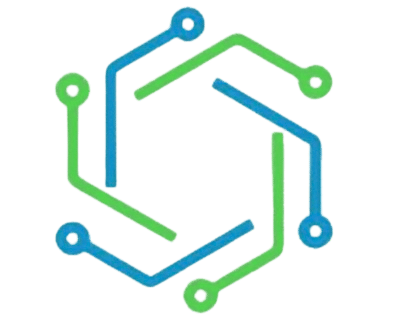Optimize Google Photos Storage for Free Usage | Tips to not hit Google Photos storage limit
As announced in the last year, Google has ended the unlimited storage space for storing Google Photos (& others). The new Google Storage Policy came into implementation on 1st June 2021. The new policy is introduced to end its unlimited free storage policy for pictures at high resolution and express resolution. The main motive of this new policy is to decrease the storage space, thereby increasing the number of customers using google cloud services by paying the premium.
As per the new google storage policy 2021, Any additional photos and videos uploaded to Google Photos (From 1 June 2021 onwards) will count toward the 15 GB of free storage.
If you are using google space for free till now, you need to worry about the storage and choose an alternative for storage optimization tips.
Google Photos Storage Limit – How to Keep Using for Free
This article explains the procedure to use google photos for free and the storage optimization tips to save google cloud space. In spite of the new google storage limit, you can continue using google photos for free by following simple optimization tips.
- Try to get rid of unwanted occupied space
- Look for files with the largest size and if not required get rid of them
- Make sure that there are no automatic unwanted upload
Continue reading below for detailed explanation.
Try Uploading Photos & Videos in High-Quality on Google Photos
- In Google Photos, we can upload, maintain, and store the photos.
- However, we should remember that the photo and video quality should be high quality instead of original quality.

- For doing this, you should go to your google account and click on the hamburger icon and settings.
- Click on the option to enable the High-Quality Option.
- Also, Click on the Recover storage button to convert your existing photos and videos to high-quality.
Tips to Optimise Storage to save Google Photos Space
The online users worrying about cloud space can use the following tips to optimize the storage. But, first, let us see the tips to optimize it in detail, as shown below.
Remove Large Attachments From Gmail Account
- Most people think that Gmail storage and cloud storage are different.
- However, one should remember that both are the same and use the same space.
- Yes, all the emails in our inbox will occupy the same storage space in the cloud.
- The best tip one can follow to remove the large attachments that consume more space in your Gmail inbox.
Unsubscribe from Emails in Bulk to save Google Photos Storage Space
Usually, a huge percentage of emails in our email account is unwanted emails. If we don’t unsubscribe, the same senders will send more emails in the future and our google cloud storage space will be used. Saving this space will allow us to utilize the space for saving more photos on Google Photos or other stuff like documents in google docs.
To unsubscribe from unwanted emails, we recommend Unroll Me. You can also make use of unroll me alternatives too.

Use Google Docs for keeping Unsupported Objects
- Google Drive supports only a few file types to supports the storage.
- It is suggested that you try to combine it with only the supported files to get free unlimited storage.
- For example, if you have a JPEG file that is not supported by the storage, you can place it in the google docs sheet and then store it in the doc format.
Delete Apps Data from your Google Account
- If you are connecting any app’s data to your account, remember that it consumes your Google account data.
- These apps’ data is usually hidden. However, there is a way you can delete this data from your account.

- For this, go to your google account and click on the gear icon at the top, and select settings.
- Click on the option Manage App on the left side of the page.
- It then displays the list of apps linked to your account.
- Delete the app which you feel is consuming more data.
Always Empty the Google Drive Trash
- Most of us don’t know, but even the files from the trash consume some space of Google Drive.
- The best thing you can do is to go to the trash and empty it.

- Thus, following the simple tips explained above in the article will reduce the chances of buying storage space from Google and enable you to access Google Cloud Services for free.
Related FAQs