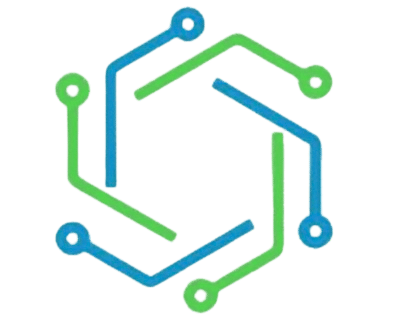PayPal M-PESA-How to Link PayPal to M-PESA & Deposit or Withdraw Easily in Kenya
Paypal & mpesa is a sweet combination. Linking Paypal to your m-pesa account allows you to easily make online transactions. You can send or accept payments worldwide. This article explains the process in greater detail.
In 2018, Kenya’s telecom giant Safaricom, which owns M-PESA, partnered with PayPal. This partnership has simplified Kenyans’ hectic online transactions when withdrawing money from PayPal. You can now transfer money from PayPal to M-Pesa and vice versa.
This article will show you how to link your PayPal account with M-PESA and deposit and withdraw funds. Let’s get started.
Paypal Mpesa – The Sweet Combination
PayPal is an online electronic payment system that allows people worldwide to make payments for goods and services safely, timely, and efficiently. PayPal stands out because it’s widely accepted in over 200 countries, and the services are instant.
However, some people find it very hard to withdraw money from PayPal once it’s been sent by business partners or family members abroad.
First and foremost, you will have to create a PayPal account here if you don’t have one. It’s not a complicated process and will only take a few minutes. But before you begin, make sure you have the following with you.
- A computer
- Stable internet
- A mobile phone with your sim card registered with your names
- A working email address.
- A debit or credit card with Ksh 300 inside (this is used to verify your PayPal account).
- A working address (exactly the same as used in your bank account)
If you have the above documents, let’s begin. If you don’t have them right now, make plans to get them. Just stay with me and follow this process.
- Go to the sign-up page and select the personal account (use Chrome or Mozilla Firefox browser).

- Enter your mobile phone number in the first step

- Confirm your number by entering the confirmation code sent

- After successful confirmation, set up your profile and click Next (be very keen on this step).

- Add your address (exactly as it appears on your bank account), agree, and create an account.
- After that, you are part of the family. Congratulations, you have created your PayPal account successfully. Press here to get started.
- Link your bank account card here to continue (either Debit or credit card)

- The following banks offer debit cards that can be used to link to PayPal:
- Equity bank
- Co-operative bank
- KCB bank
- Stanbic bank
- After confirmation, you are set to go
How to Link PayPal to M-PESA in less than 10 minutes
This process should not take you more than 10 minutes. Let me show you how easy it is.
- Proceed to the PayPal website
- Enter your primary email address and password to log in.

- Open another tab and enter this URL

- You will be redirected to the PayPal-mobile money official page. Here you will be requested to read the terms. Press “agree and continue.”

- Next, you will be required to enter your phone number. Enter your correct phone number and press link your accounts.

- A confirmation code will be sent in this last step. Enter the code and press “confirm.”

- Done. It’s that easy, and now you can start using the service. Welcome aboard

Withdraw PayPal Money to M-PESA Account
Transactions between PayPal and M-Pesa are powered by Thunes, a business-to-business (B2B) financial institution that deals with cross-border payments.
On the PayPal-Mobile money official page, you will have two options
- Withdrawing from PayPal
- Topping up to PayPal

- Here, we will go with the first choice of withdrawing from PayPal.

- Enter the amount you wish to withdraw and then proceed to withdraw

- A confirmation message from Safaricom will be sent to you.

- It will take less than 5 minutes for the money to be deposited into your M-Pesa account.

Don’t Miss:
Deposit Money from M-PESA to PayPal
To top up your PayPal account from your mobile money service, M-Pesa, first, calculate the conversion rate. The rates change from time to time depending on the dollar market.
- Make sure you’re PayPal session is still on. Proceed to press “top-up to PayPal.”

- Calculate the amount you want to transfer using the in-made calculator

- On your M-PESA, select ‘Lipa na M-PESA and then ‘Pay Bill.’
- Enter the business number. 800088
- Account No. is your phone number
- Enter your preferred amount.
- Enter M-PESA PIN and press okay
Note that official M-Pesa transaction limits are as follows:
You can only withdraw Ksh 150 000 in one transaction, and your M-Pesa account can hold a maximum of Ksh 300,000 in a given time. One more thing, don’t involve yourself in fraudulent activities because your PayPal account will be closed permanently.