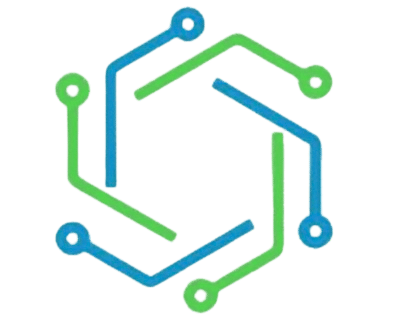Jiofi | Best JioFi Model, Comparison, Set Up, Error Fixing: The most Detailed Guide 2021
JioFi is a portable wifi hotspot device (also known as Dongle) that works on 4G jio sims. Jio launched the first jiofi device in August 2016. Since then, the Jiofi devices list has grown steadily. With every new jio fi device, the company is adding new features and new improvements. This article covers everything you need to know about Jio Fi. From buying it to activating it, and finally shares some useful tips too.
List of Jio Fi Devices Launched So Far :
Let’s find out how JioFi dongles have evolved. We will start from the first device and continue till the latest one :
| Device Name | Device Image | Launch Year |
| JioFi Mi-Fi |  | 2016 |
| JioFi M2S |  | 2016 |
| JioFi M2 or JioFi 2 |  | 2017 |
| JioFi 3 JMR540/41 |  | 2016 |
| JMR1140 JioFi 4 |  | 2017 |
| JioFi JMR814 JioFi 5 |  | 2018 |
| JioFi JMR815 JioFi 6 |  | 2018 |
Above are the most popular Jiofi portable hotspot devices to date. The company also launched USB Dongles models like JDR740, Jio Dongle 2, but these devices couldn’t catch up with the popular ones.
Which is the Best Jiofi Device to Buy in 2021
As per our research, the most popular models of JioFi to date, are: JioFi2 & JioFi 3
As you can see, no new JioFi device has been launched recently, and it seems like there is no need. The existing models offer good speed if the device is in a good coverage area. There are slight differences between the Jiofi models that interested people should recognize. Let’s find out the key differences that really matter :
JioFi 2 vs. JioFi 3
Many interested buyers can’t decide the best between Jio Fi 2 and Jio Fi 3. The price is almost the same, so what are the major differences between these two devices, let’s find out :
Body
JioFi 2 comes in a glossy plastic egg-shaped body, while Jio 3 comes in a square-shaped body with a matte finish.
Display
JioFi3 contains an OLED display on the front top instead of just icons. You can find about the battery life, signal strength, and WiFi status on this display. Unfortunately, there are no separate indicators for WPS & Data connectivity present in Jio Fi Model 2.
Battery
There is a slight difference in the battery capacity. JioFi 3 has a 2600mAh battery, while its predecessor only has 2300mAh.
Sim Slots
JioFi2 features a full-sized SIM slot, while JioFi3 has a nano-SIM slot which is convenient these days.
Connectivity
Both devices support WiFi 802.11 b/g/n band (2.4GHz only) support. Also, both of these devices can connect to up to 31 WiFi devices and 1 through USB tethering (Total 32). So, clearly not much difference in the basic function.
You can buy JioFi 2 or JioFi 3. Both have almost the same basic connectivity parameters. There is a slight difference in the battery backup as JioFi 3 offers 300mAh more than the 2nd version.
Activating Jio Fi
After you have purchased your JioFi device (be it Jiofi 2,3,4,6), you need to activate it to start using it. Let’s find out the steps required to activate the Jiofi device :
Activating your device is extremely easy. Follow these simple steps to get it running :
- Unbox the package and keep all the parts aside
- Open the back cover of the device and insert the sim at the given slot
- Now, start your device using the given button
- Wait for at least 2 minutes after starting the device. Now check the device display to ensure that Battery is charged and signals are received
- Now check the device back cover to find details like Network name and password
In some cases, this information is printed near the sim slot. So, if you didn’t find it on the back cover, it will be there.
- Now open up another device (which you want to connect to. Your mobile, PC, laptop, tablet) and enable wifi.
- Find the wifi network of your device, click connect. Enter the given password, and you are connected!
Still confused, Watch this Video:
Jiofi Set up Errors – How to Fix
Although the process is straightforward and you should set up your device smoothly, there are scenarios when problems occur. Let’s discuss these problems and their respective solutions:
My Jiofi device doesn’t start up
This is usually due to low battery. The devices’ battery gets exhausted because there is always a gap between when the device arrives in the market and when the customer uses it. This time delay exhausts the battery, and the device needs to be charged again before using properly.
I am able to connect to wifi but there is no internet connection
This can happen if the sim card is not properly inserted or the sim card is not activated yet. First, ensure that the sim card is inserted properly. If you have any doubts regarding sim insertion, watch THIS VIDEO.
If the internet connection is not resumed even after that, this is probably the sim activation issue. Make sure you have received a sim activation successful SMS on your registered mobile number. If not, contact the Jio customer care to know the current status.
I can see Red blinking signal icon. How to Fix this?
If you are continuously experiencing this issue, you need to restore your device to factory settings. Just log into the admin panel & head to the “User Management” tab & finally clicking on the “restore” option.
If you face any other issue related to Jiofi, feel free to write it down in the comments sections.
Jiofi.local.html – Jiofi Admin Panel, How to Login, Default Username & Password & Changing Wifi Settings
What is the jiofi local html page & How to Login to the jiofi admin panel?
If you have used any wifi dongle, broadband before, you know that it is possible to access the admin panel easily. Admin panel is an area where the device owner can easily configure wifi settings. These settings include changing the Wifi name, password. Normally, you need to type 192.168.1.1 in the browser address bar to access the admin panel, but this is not the case with JioFi. If you want to open up the admin panel and make changes, you need to open up the “jiofi local html” page. To open this page – copy and paste this in your browser address bar: http://jiofi.local.html/.
Once you enter this URL and hit the “enter” button to the login page to enter the default username and password and log in.
What is the default username and password for the jiofi admin panel?
The default username and password is “administrator.” You need to enter this in both fields, in the username section and the password section. Then hit the submit button to log in.
How to Change Default username and password in JioFi?
As mentioned above, the default username and password for the jiofi admin panel login is “administrator.” If you want to change these to anything of your choice, you can do it. The process is simple. Open up the jiofi.local.html page. Now log in using the default username and password. Once logged in, go to the “user management” page. On this page, select “Account Management.” In this section, you can easily change the default username and password to anything you want.

How to change Jiofi Wifi (SSID) Name and password?
Everybody likes to set up a funky Wifi name. You don’t get that by default, so you need to change the SSID (Wifi Name) & password (if you want). It is a straightforward process. Open up the jiofi.local.html page and get logged in. Then navigate to the “Network” section and go to “Wifi Configuration.” Here you can change the name of your Wifi and the password of your New Wifi Network. Once you change those, reconnect using the newly set password to continue browsing.

What are the Best Unlimited data plans for Jiofi Sim Card
When it comes to high-speed internet, nobody likes limitations. Who would like to see your favorite movie being paused due to data limit or your favorite song being suddenly stopped? Although unlimited internet is being provided through various plans by various companies, Jio currently doesn’t offer high-speed unlimited internet. Yeah, it does offer low-speed unlimited internet access, but it is prolonged, and honestly, you won’t want to try it. So, if you are looking for an unlimited data pack for your Jiofi sim, sadly, it doesn’t exist. However, there are some good plans that you should not miss.
>> Download the Jio Plans Voucher <<
How to Activate Jio Fi Sim?
If your recently purchased sim is not working on jiofi, it’s probably because the sim is not activated yet. Before start using the sim, you need to activate it. For this purpose, insert the sim in your 4G-enabled phone and dial 1977. You will be connected to the support team. They will ask you few details that you provided while applying for Jio Sim. Share the details with them and your sim will be activated. You can also call the jio support team at 1800-899-1977 from your registered alternate number.
How to Update jiofi to latest firmware? Where to get update file?
Your jiofi software is updated automatically once any new update is released. However, in some cases, if the device software is corrupted, there is a need to install the firmware update manually. In such a case, you can contact the support team and get a software upgrade image and upload & install it. To do so, simply log in at the jiofi.local.html page and navigate to the “User Management” tab. From there navigate to the “Software Upgrade” section and do the needful.

How can i call or send message (SMS) from a sim which is inserted in jiofi?
If you are accessing the internet via JioFi, you can use the inserted sim for calling & messaging. You can even use WhatsApp on your phone with the Jiofi sim, and you don’t even need to take out the sim from your Jiofi. Yes, that’s possible. Let’s find out how to do it.
To make this possible, you need a smartphone. Connect your smartphone to the Jiofi network, go to the Google Play Store or iOS store, and install the “Jio call” app. Once you have installed this app, open it up and give the required permissions. Then you will see a screen like this :

Select the second option, “Connect to a valid JioFi connection.”
Then you need to verify the alternate number registered with the Jiofi Sim card. You will get an OTP on that number. Enter it, and you will be able to use the jiocall app for calling and SMS. To set up Whatsapp using the jiofi sim card, provide that number during WhatsApp configuration and provide the SMS.
Let’s answer some more Jiofi related questions.
Do Check These:
We hope this article answered your questions. If you still have any queries, please write them down; we will help you fix them.
Love exploring cool gadgets? Go to our Gadgets Section