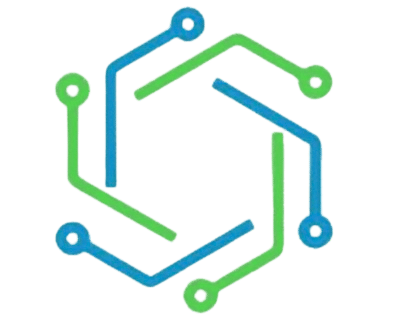M-Pesa Statement-How to Get Mpesa Statement Online Via Mail
Do you want to get the M-pesa statement for a certain period but don’t know how to do it? In this article, I explain how to download the mpesa statement pdf or get it via email. Let’s Get started right away.
M Pesa Statement
An M-Pesa statement is a piece of a detailed report of your transactions via M-Pesa within a given period. M-Pesa was launched in 2007 as a mobile money transfer service. Since then, the service has expanded to different countries in Africa. Vodafone Group, the parent company of Safaricom, owns Mpesa.
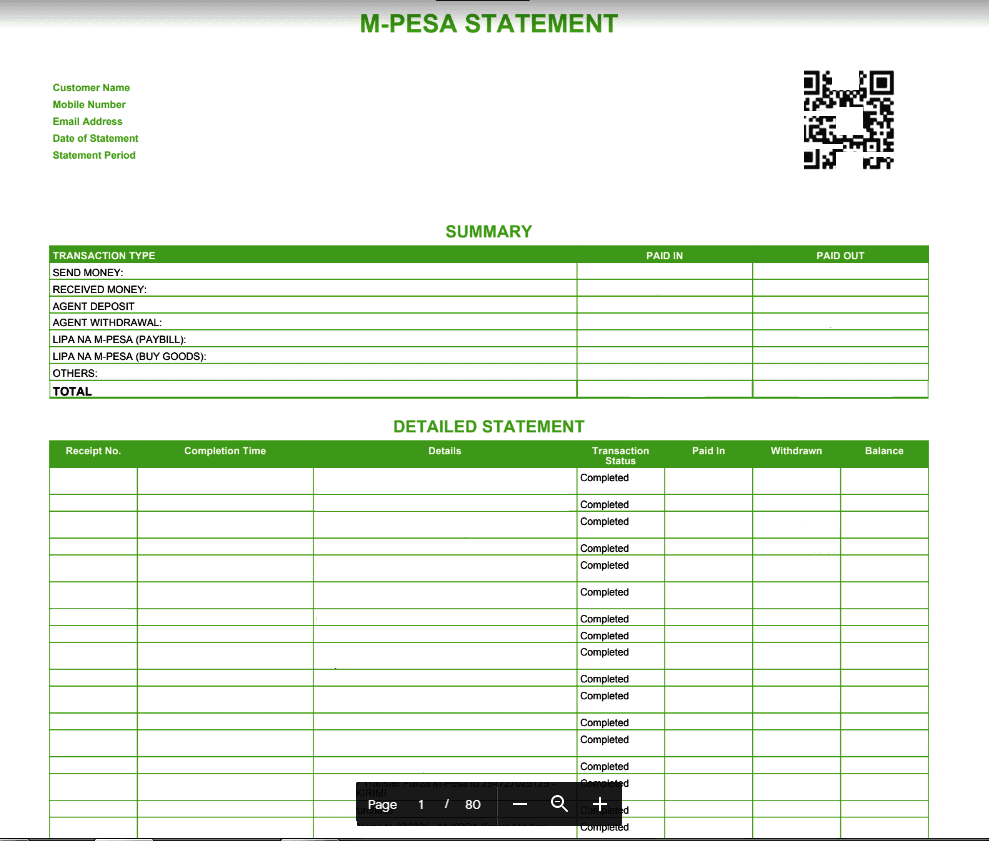
Types of M-Pesa Statements
M-Pesa statements are divided into two parts.
- Mini statements that show the last five transactions
- Complete statements that pull records of up to 1 or 2 years of transactions
M-Pesa statement Via Email
You can use the USSD code, MySafaricom app, or the Safaricom self-care portal to get an M-Pesa statement. We’ll start with the USSD method.
For this process, you’ll need
- A functional mobile phone (preferably a smartphone).
- A Kenyan Identification Card (ID), Passport, Military ID, Diplomatic ID, or Alien ID
- A functional email address.
- A reliable internet connection to check your email address.
First, dial *234#. Make sure it’s your Safaricom line because sim cards from other networks won’t work.
- Once the prompt comes up, press No 5 with the M-Pesa information.
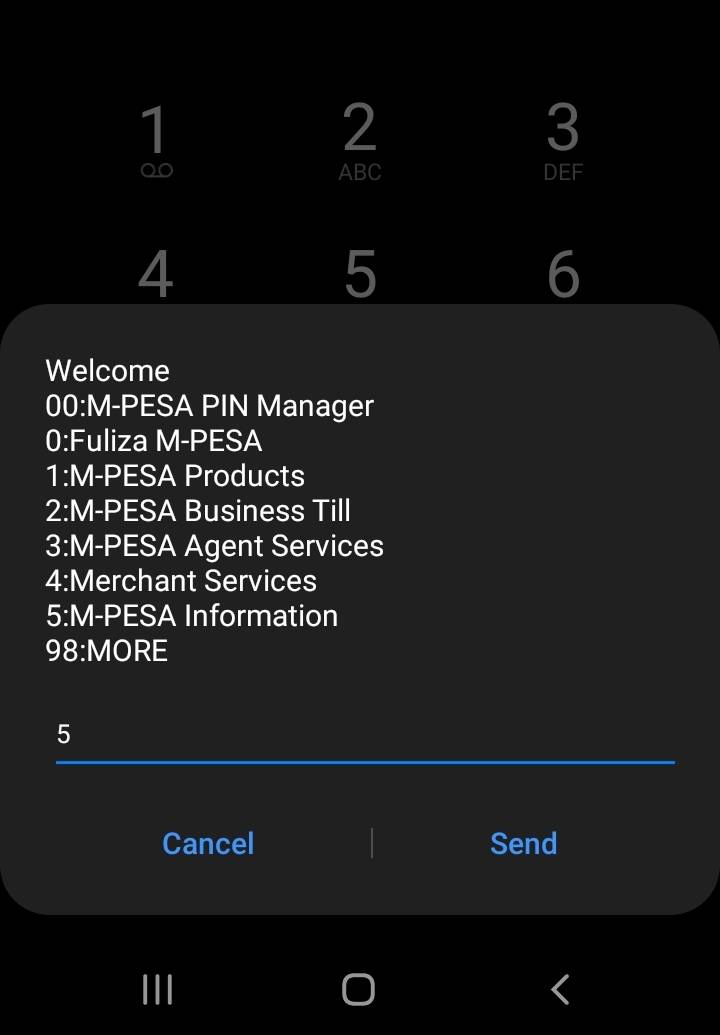
- Next, choose No 1 with M-Pesa statements.

- After that, press 1 to request a statement (if your email isn’t verified, press verify statement).
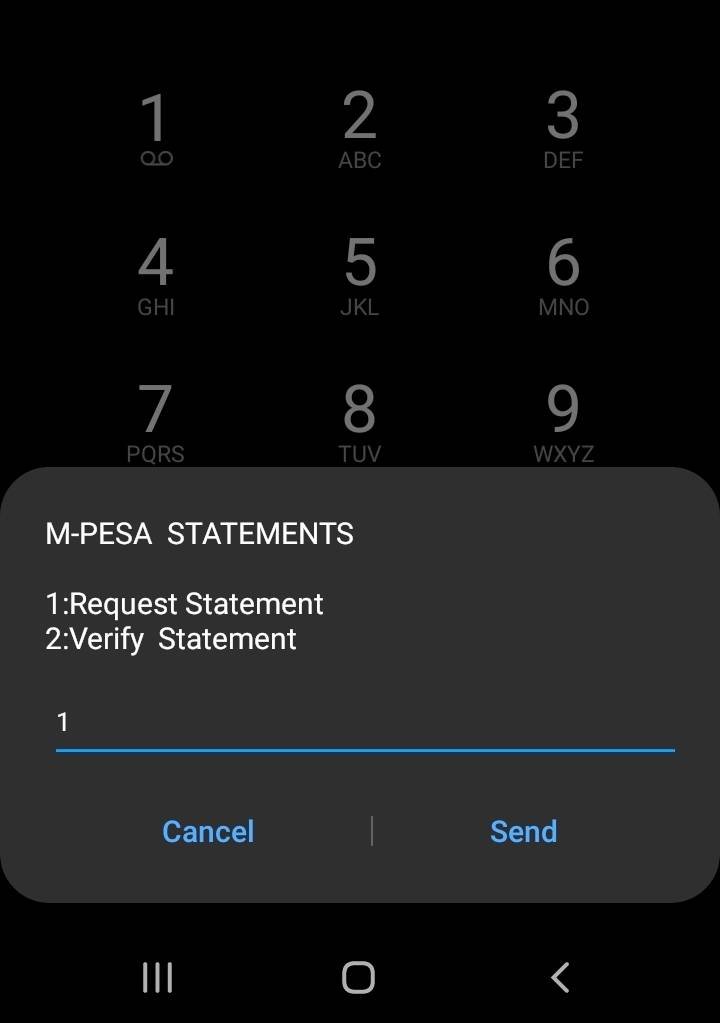
- On this one, be very careful. Respond with No 2, indicating a summary statement.

- This will take you to the summary statement period. Choose the period you want to view, then select it.

- In the next step, enter your correct working email address.

- Re-enter your email address after the prompt.

- Lastly, enter your M-Pesa secret pin.

- After successfully inputting your M-Pesa pin, you’ll receive a pop-up instructing you to wait for SMS confirmation.

- After a few minutes, you will receive a message from Safaricom indicating your M-Pesa statements have been sent to your respective email address.

If your M-Pesa statements aren’t reflected in your email within 24 hours, repeat the same USSD code process carefully.
M Pesa Statement PDF Download
Once you have received a message from Safaricom that your statement is ready, log in to your email, look for an email with an M-Pesa statement, and download it. If you can’t trace it, check your spam folder. If it’s still not there, be patient; it will be in your inbox.
The statement is usually sent in PDF format (make sure you have the necessary apps to view the document), and after opening it, a pop-up will prompt you to enter a password. Enter your registered passport, military, diplomatic, alien, or ID number.

- After it opens, you can now view monthly or yearly transactions.

Get mpesa statements from App
For this method, you will have to download the app from the play store, but if you already have the app installed,
- Open the app

- Proceed to the M-Pesa tab.

- Click on the M-Pesa statement.

- A prompt to enter your M-Pesa pin will pop up. Key in the pin and proceed.
- You can view recent transactions, money out and in, and click to get a full statement.

- Choose the statement period you wish to view and then get the statement. (You can also change your email in this section if you forgot it.)
- You will get a pop-up requesting to wait for an SMS confirmation once your request is processed.

DO CHECK
| Safaricom Home Fibre Packages | Safaricom Bonga Points |
| Check Safaricom Numbers Registered With Your ID | Buying Airtel Airtime from M-PESA |
Download M-Pesa statement from the Safaricom self-care portal
This method will require
- A smartphone, a laptop, or a desktop
- Stable internet connection
- Your login credentials
- Head to your chrome or Mozilla browser
- Log in to the portal (if you don’t have an account, you will have to wait because the portal is not currently registering new accounts).

- Confirm your phone number through a code.
- Log in to the M-Pesa statement and access your transactions.
Important Links
FAQs
What is the need for a Mpesa statement?
What are the types of Mpesa statements?
How to get M-Pesa statements via email